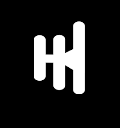Boards & Tasks on Method
Boards & Tasks: With a board-on method, different tasks are displayed according to their status (progress level). The default boards are Backlog, Accepted, In Progress, and Review. More features can be added to a board. A task refers to work assigned to a person. Depending on progress, a task is usually pinned to a board. Every time the status of a task changes, it is moved to a different board.
CREATING A BOARD.
To create a board on method,
- On the header, click the second icon, which is “Boards & Tasks, and slide to the end of the page.
- Click on “Create a new board”
- Input the name of the board and click “create.”
- To remove a board or add a specific task to a board on method, click the three arrows on the right and select one of the options you want to complete
CREATING A TASK
There are three ways to create a task for a method. To create a task, you can either:
(1) (i) Click the “Board & Task” button in the header and then click (ii) “Add New Task”
(2) Click the “Create Task” button in the main menu of the workspace
(3) Click on the “Create” button at the top of the header
- Add a title for the task and click “Create”.
- After which the specifics of the task are added. These specifics include;
- Priority (high, medium, or low).
- Estimate (shows the number of days needed to complete the task).
- Milestones (these are defined points in your project’s schedule).
- State, it is typically shown on boards and can have other features added to it. It displays the task’s progress (backlog, in progress, review, and completed
- Weight (indicates what fraction of the wallet gets paid out after completion of the task).
- Due date (expected date of completion of the assigned task)
- Assigned (it lets you assign the task to any member of the workspace), of which a notification will be sent to them.
- Description (full details of the task to be carried out are explained)
- A to-do list (to list out specific actions to be taken that will lead to the completion of the task; this will also help in time-logging as a specific duration of time will be assigned to each action)
- Attachment (any document needed to ensure completion of the task can be added here, and completed work can also be submitted here).
- Comments (a link needed to ensure completion of the task can be added here, and completed work can also be submitted here).